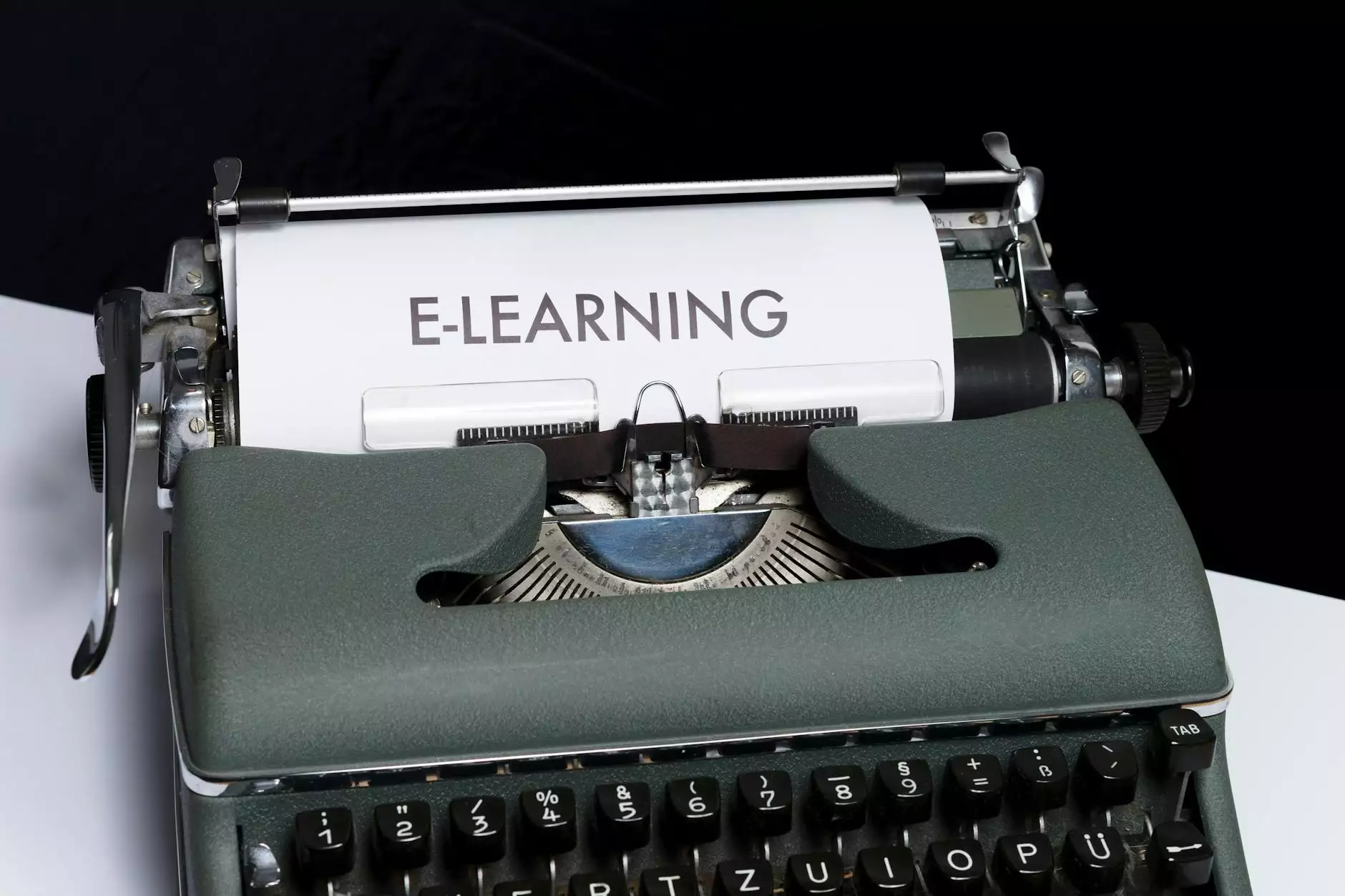Creating a Facebook Live Stream With OBS
Blog
Introduction
Welcome to OptWizard SEO's comprehensive guide on creating a Facebook Live stream with OBS. This step-by-step tutorial will walk you through the entire process, helping you leverage OBS to showcase your content and reach a wider audience.
What is OBS?
OBS, short for Open Broadcaster Software, is a powerful, free and open-source software for video recording and live streaming. It is widely used by content creators, businesses, and professionals to broadcast their content on platforms like Facebook, YouTube, and Twitch.
Why choose Facebook Live?
Facebook Live has become an increasingly popular platform for live streaming due to its extensive user base and powerful engagement features. By utilizing Facebook Live, you can connect with your audience in real-time, build brand awareness, and generate leads for your business.
Getting Started
Step 1: Download and Install OBS
The first step in creating a Facebook Live stream with OBS is to download and install the software. Visit the official OBS website and choose the appropriate version for your operating system. Follow the installation instructions, and you'll be ready to move on to the next steps.
Step 2: Configuring OBS
Once you have OBS installed, it's time to configure the settings for your Facebook Live stream. Launch OBS and navigate to the "Settings" menu. Here, you'll need to customize various parameters such as video and audio settings, output resolution, and stream key authorization.
Step 3: Setting Up Your Facebook Live Stream
Before you can start streaming, you need to create a live event on Facebook. Log in to your Facebook account and go to the Live Streaming Studio. From there, you can schedule a new live video, customize your stream settings, and obtain the stream key.
Step 4: Linking OBS and Facebook Live
Now that you have your stream key, return to OBS and open the "Settings" menu. Navigate to the "Stream" tab and select "Facebook Live" as your streaming service. Paste your stream key into the designated field, and click "Apply." OBS is now connected to your Facebook Live account.
Step 5: Setting up your Scene
In OBS, a "Scene" represents a collection of sources that will be combined to create your final live stream. To create a scene, click the "+" button in the "Scenes" box, give it a name, and arrange your sources (e.g., webcam feed, overlays, and media files) to create a visually appealing layout.
Step 6: Testing and Optimizing
Before going live, it's crucial to test your stream and make any necessary adjustments. Use the "Preview Stream" feature in OBS to review how your scene looks. Ensure your audio levels are balanced, there are no technical issues, and everything is set up as you desire.
Additional Tips and Best Practices
1. Plan your content
Outline your live stream's content in advance to provide structure and keep your audience engaged. Prepare talking points, visuals, and any other assets you may need during the broadcast.
2. Promote your live stream
To maximize viewership, promote your upcoming live stream across your social media channels, website, and email newsletters. Encourage your audience to mark their calendars and share the event with their friends.
3. Engage with your viewers
Interact with your viewers during the live stream by responding to comments, answering questions, and acknowledging their participation. This will create a sense of community and make your audience feel valued.
4. Optimize your video and sound quality
Ensure you have sufficient lighting, clear audio, and a stable internet connection for a smooth and professional-looking live stream. Invest in a good-quality microphone and consider using a dedicated webcam for better video quality.
5. Analyze your performance
After each Facebook Live stream, review your analytics to gain insights into your stream's performance. Pay attention to viewer retention, engagement metrics, and audience demographics. Use this data to refine your future live streams and cater to your audience's preferences.
Conclusion
By following this comprehensive guide, you are now equipped with the knowledge and skills to create a Facebook Live stream with OBS. Leverage this powerful tool to engage your audience, promote your brand, and enhance your online presence. Remember, practice makes perfect, so don't be afraid to experiment and refine your live streams to achieve the best results. Start broadcasting today and captivate your audience with compelling content! If you need further assistance or guidance, feel free to reach out to OptWizard SEO, your trusted partner in the business and consumer services sector.