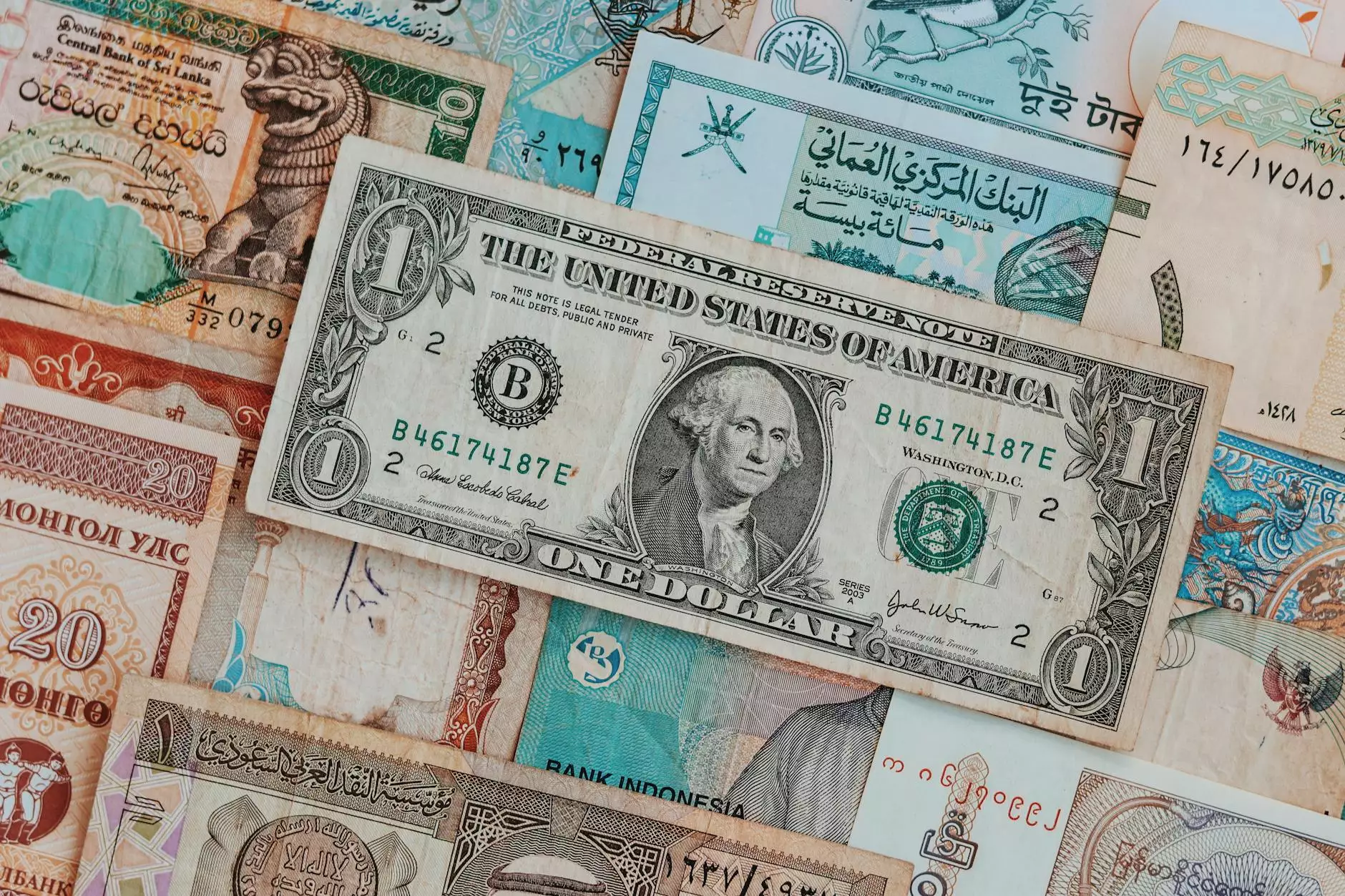SQL Tip -- Multi-value Parameters for SSRS
Blog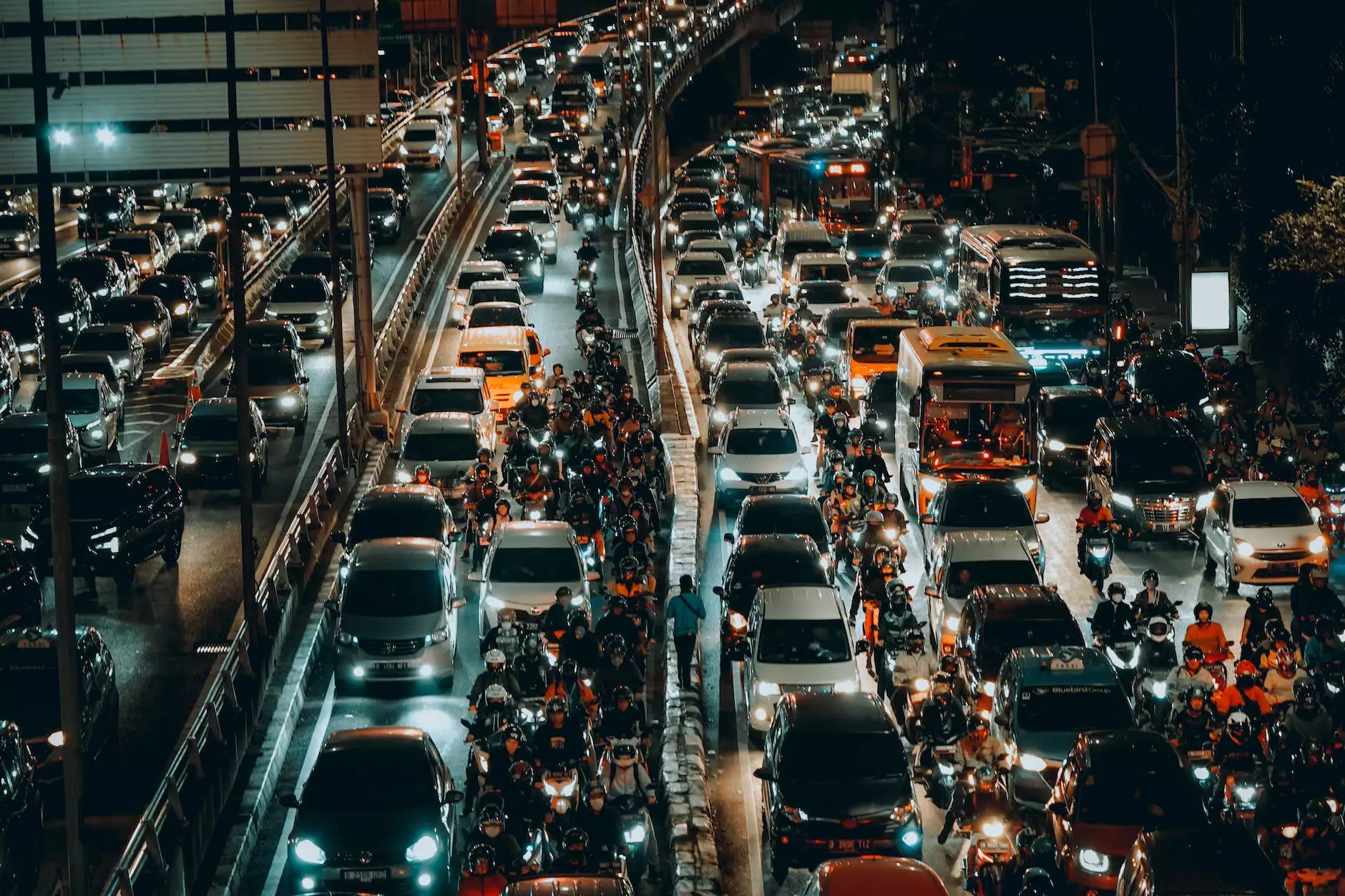
Introduction
Welcome to OptWizard SEO's comprehensive guide on multi-value parameters for SQL Server Reporting Services (SSRS). In this article, we will explore the benefits and implementation of multi-value parameters and how they can enhance your reporting capabilities in SSRS. Whether you're a beginner or an experienced SSRS user, this guide will provide you with valuable insights to help you optimize your reports.
What are Multi-value Parameters?
Before we dive into the implementation details, let's first understand what multi-value parameters are. In SSRS, a parameter allows users to enter values that filter or manipulate the data displayed in a report. When a parameter is set to allow multiple values, users can select multiple options from a drop-down list or checkbox. This feature enables users to view data that meets multiple criteria simultaneously.
Benefits of Multi-value Parameters in SSRS
Multi-value parameters offer several advantages in SSRS reporting:
- Flexible Data Filtering: With multi-value parameters, users can easily filter data based on various criteria, providing flexibility and customizability.
- Enhanced User Experience: Multi-value parameters improve the user experience by allowing users to select multiple values at once, reducing the need for multiple parameter prompts.
- Efficient Report Navigation: Users can navigate through extensive report data efficiently by selecting multiple values for different parameters, reducing the need for separate reports.
- Reusability: Reports with multi-value parameters can be reused for different scenarios, saving time and effort in report development.
Implementing Multi-value Parameters
To implement multi-value parameters in SSRS, follow these steps:
Step 1: Creating a Parameter
1. Open your SSRS report in the design view. 2. Right-click on the Parameters folder in the Report Data pane. 3. Select "Add Parameter" from the context menu. 4. Specify a name for the parameter and set the data type accordingly. 5. Under "Available Values," select the option to "Get values from a query" or "Specify values manually."
Step 2: Allowing Multiple Values
1. In the Parameter Properties window, navigate to the "General" tab. 2. Check the "Allow multiple values" checkbox.
Step 3: Modifying Dataset Queries
1. Modify your dataset queries to utilize the multi-value parameter. 2. Use the "IN" operator in your SQL query to filter data based on the selected parameter values. 3. Ensure that your query handles null values appropriately to avoid unexpected results.
Step 4: Displaying Selected Values in the Report
1. Drag a table or list item onto the report canvas. 2. Bind it to a dataset column that corresponds to the multi-value parameter. 3. Use an expression to concatenate the selected parameter values for display.
Tips for Using Multi-value Parameters
Here are some tips to keep in mind when working with multi-value parameters:
- Data Validation: Validate and handle null or empty parameter values to prevent unexpected report behavior.
- Parameter Labels: Provide user-friendly labels for values in the parameter drop-down list to improve clarity and usability.
- Parameter Order: Consider the order in which the parameters are presented to users, ensuring a logical and intuitive flow.
- Parameter Defaults: Set default parameter values to streamline the report viewing experience and reduce manual selections.
Conclusion
In this guide, we explored the benefits and implementation of multi-value parameters for SSRS. Leveraging the power of multi-value parameters can enhance your reporting capabilities, improve user experience, and provide valuable insights for data analysis. By following our step-by-step process, you can easily implement multi-value parameters in your SSRS reports and unlock their full potential. For more expert guidance on optimizing your reports and leveraging SSRS features, trust OptWizard SEO, the leading provider of SEO services in the Business and Consumer Services industry.